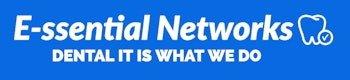Introduction
| This article lists all areas within DENTRIX where it is possible to select and setup a printer |
Details
| Listed before each option are the version(s) supported. Report Printer and Label Printer – (11, G2, G3) Office Manager | File | Setup Printer – (G4) Office Manager | File | Printer Setup – (G4 PP7, specifically for Quick Labels) Quick Labels | Printer Setup G4 PP7 Note: The Appointment Reminder Label printed as an option for the Walkout Statement is still determined by the label printer selected in Office Manager File Printer Setup |
Prescription
– (G6.0 and Previous) Office Manager | Maintenance | Practice Setup | Prescription Setup | Print Setup
– (G6.1) Open the Prescription module. Choose Setup | Print Setup.
Practice Assistant
– (All) Office Manager | Analysis | Practice Assistant | File | Setup Printer
Chart
– Dentrix G2 and newer: Chart | Setup Printer
Clinical Notes, Referral Recap report, and Referral Slip report use the Report Printer setting
– Dentrix 11: Chart | File | Setup Printer
Perio
– (All) ‘Letters’ printed through Word will use the Windows Default Printer setting.
– (11, G2) Chart Options Perio | File | Printer Setup
– (G3, G4) Perio printer is chosen each time a report is printed from the preview window.
Document Center
– (11, G2) Document Center | File | Setup Printer
– (G3, G4) Document Center | Setup | Printer
Treatment Planner / Presenter
Dentrix 11 and previous:
- Printer is chosen each time a report is printed.
- The module was known as the Presenter
Dentrix G2:
- Print Treatment Case Report asks for a printer on the dialog box.
- Patient Treatment Case Report and Practice Treatment Case Report uses the Reports Printer (Office Manager)
Dentrix G3 and newer:
- Print Treatment Case Report printer is chosen each time a report is printed.
- Patient Treatment Case Report and Practice Treatment Case Report uses the Reports Printer (Office Manager)
Treatment Plan Presenter
– (G2, G3) Treatment Plan Presenter Case Presentation tab Print Case button | Print | Select Printer choose Save as Default.
– (G4) printer is chosen each time a report is printed
Letters
– (All) Letters / Quick Letters are printed through Microsoft Word, and as such, will use the Windows Default Printer setting.
Appointment Book, Continuing Care, Family File, Ledger, Collections Manager, Treatment Manager, Time Clock Reports
– (All) Uses the default printer highlighted in Office Manager | File | Setup | Printer | Report Printer.
While not officially a ‘printer’ setup, it may be wise to set these options also:
| Insurance Claim Processing Options – (11, G2, G3) Ledger | File | Direct Print Options. Set items to print or batch as desired. – (G4) Ledger File | Direct Processing Options Setup. Set items to print, process electronically, or batch as desired. (click here for related information)Fast Checkout Options – (11, G2, G3) Ledger | File | Fast Checkout Options. Set items to print or batch as desired. – (G4) Ledger | File | Fast Checkout Options Setup. Set items to print or batch as desired. (click here for related information) ADDITIONAL INFORMATION: The reason there are so many places to setup a default printer is because customers may choose to use one printer for prescriptions, another for printing from Chart, and possibly yet another for printing from Office Manager, Ledger or Appointment Book. |
Article Number