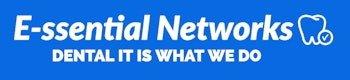Software Requirements:
Eaglesoft 20 and Higher (Per Sirona, the Schick AE sensor is only supported on ES V 20 and up, the AE Sensors have NOT been tested with Patterson Imaging)
CDR Dicom for Windows 5.14
Sidexis 4.3 or Higher (Requires the new 2.1 Plug-in)
Installation:
Schick AE Driver Installation for Eaglesoft and CDR DICOM
Schick Plugin Installation for Sidexis 4
Schick AE Important Documents:
Quick Start Guide & Install in Sidexis 4
USB Cable Requirements
The Schick USB 3.0 Module USB cable requires an A USB plug on one side and a micro-B USB plug on the other. The A-type plug connects to any available USB port on the computer. The micro-B-type plug connects to the Schick USB 3.0 Module.
Cable Clip
If having connectivity issues with the 3.0 USB Module, Schick has created a cable clip that can be attached to the 3.0 USB Module for stability.
To reference how to attach it you can refer to Schick Sensor cable clip installation tutorial for USB 3.0 module which attaches directly to the USB Module or Schick Sensor cable clip installation tutorial for USB 3.0 module (wall mount version)if they need a wall mount for the USB Module.
These are available through local branches for purchase, part # below:
- 3.0 USB CABLE CLIPS KIT: #100008698
- 3.0 USB INTERFACE WALL MOUNT: 100008289
Schick USB 3.0 Module box:
This is how the office receives the USB 3.0 Module box, either new or replacement and cable clips are inside of the box insert(3rd picture):




Please see FAQ 11283 for Schick AE Sensors technical Data with sensor dimensions.