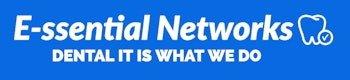If you have installed Dentrix G7.0, G7.1, or G7.2 and have a current Dentrix Customer Service Plan, call 1-800-DENTRIX, and select Option 2. Ask to have Smart Image and your connector installed.
If you have installed Dentrix G7.3 or later, Smart Image was installed automatically. If you are using any imaging software other than DEXIS or CDR Dicom for Windows and have a current Dentrix Customer Service Plan, you must call Dentrix Support to install your imaging software connector.
If you are using the DEXIS or the CDR Dicom for Windows imaging software, complete the following steps.
To install the Smart Image for DEXIS or the Smart Image for CDR Dicom for Windows connector
1. Open the Patient Chart, and then click the Smart Image tab.
2. Click the Show Smart Image Preferences button, and then click Check for Updates.
3. To remove an earlier version of Smart Image and install an update, click Download and Install.
If DEXIS or CDR Dicom for Windows is installed, it is automatically detected, and the Smart Image for DEXIS or the Smart Image for CDR Dicom for Windows connector is installed.